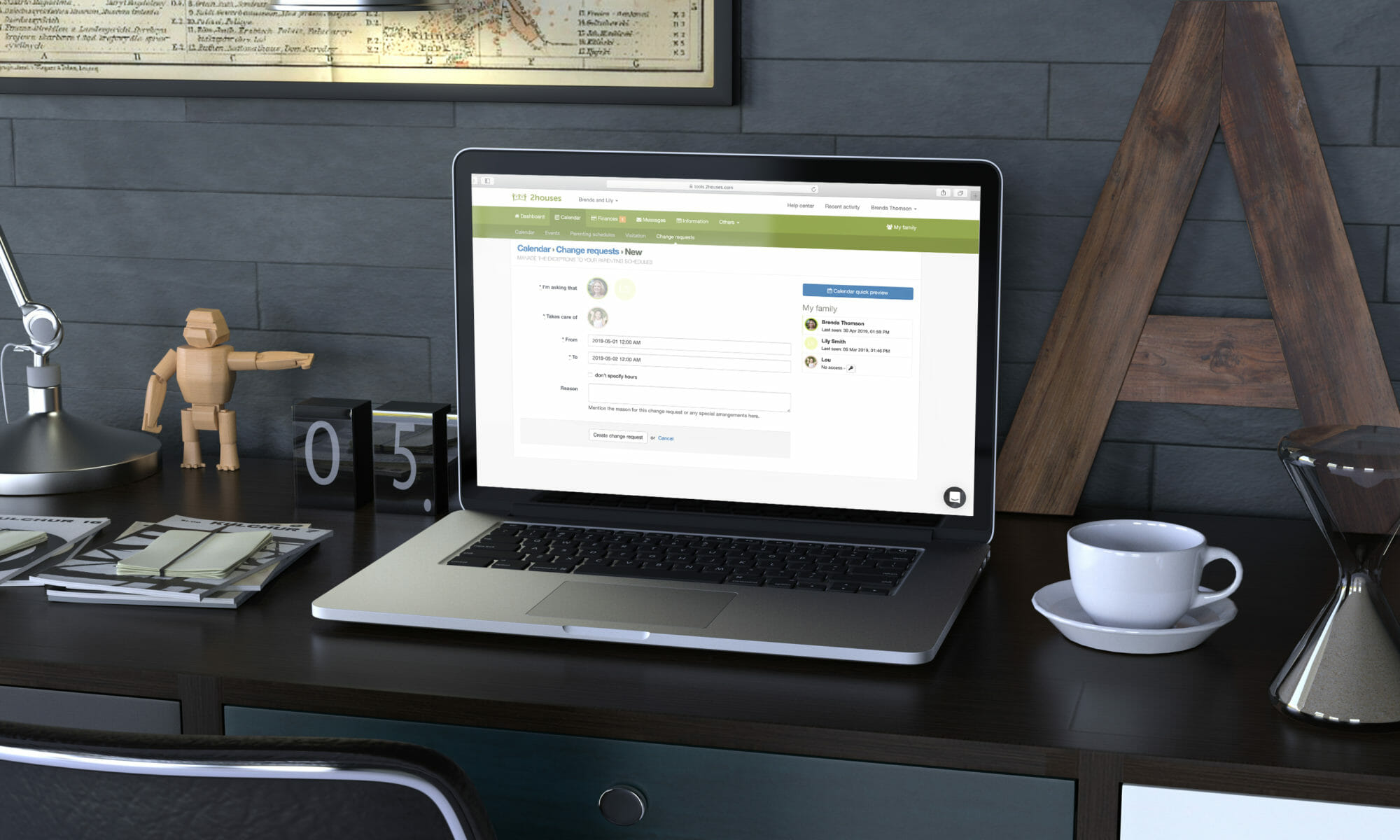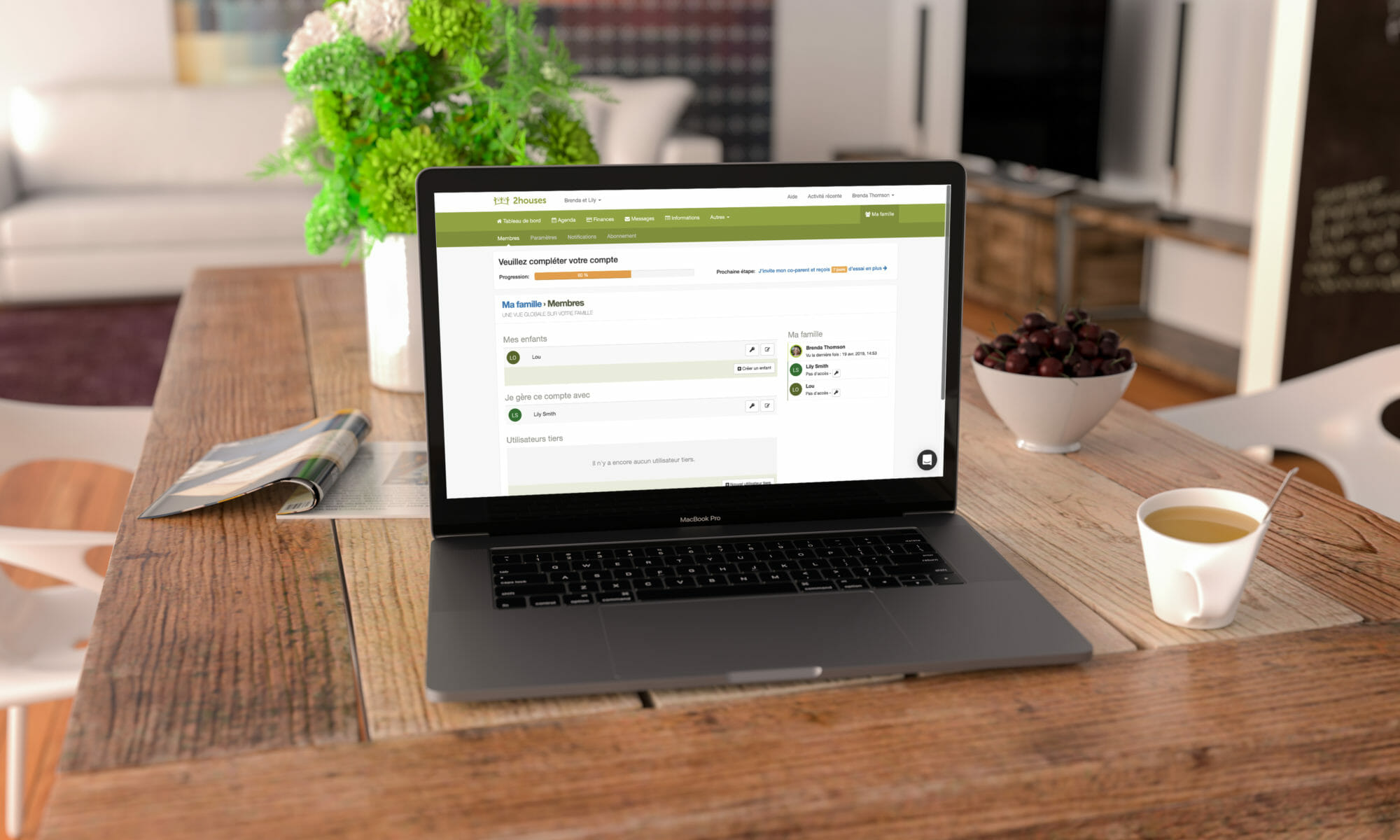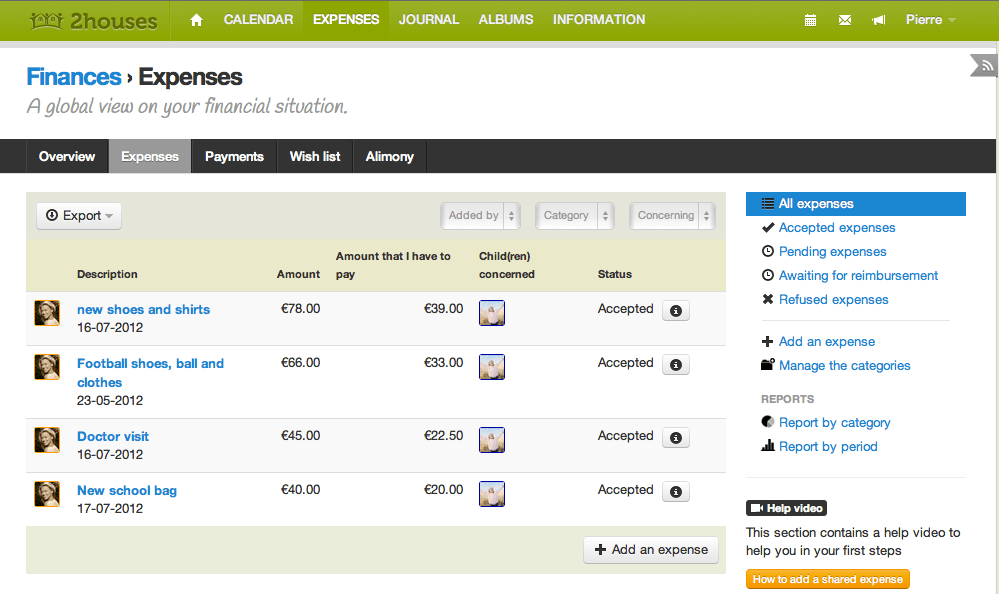Custody calendar is one of 2houses’s hottest functions! Whether you have sole custody or shared custody, every other weekend, a week, two or three. Whatever it is, it is you who makes the plans, and 2houses can help you from the beginning to the end. We will here create a custom custody calendar.
To create your first custody calendar, just follow these steps:
1) First, click on “Calendar” on the upper menu, then “Parenting schedules“. Finally, click on “Create your first parenting schedule“: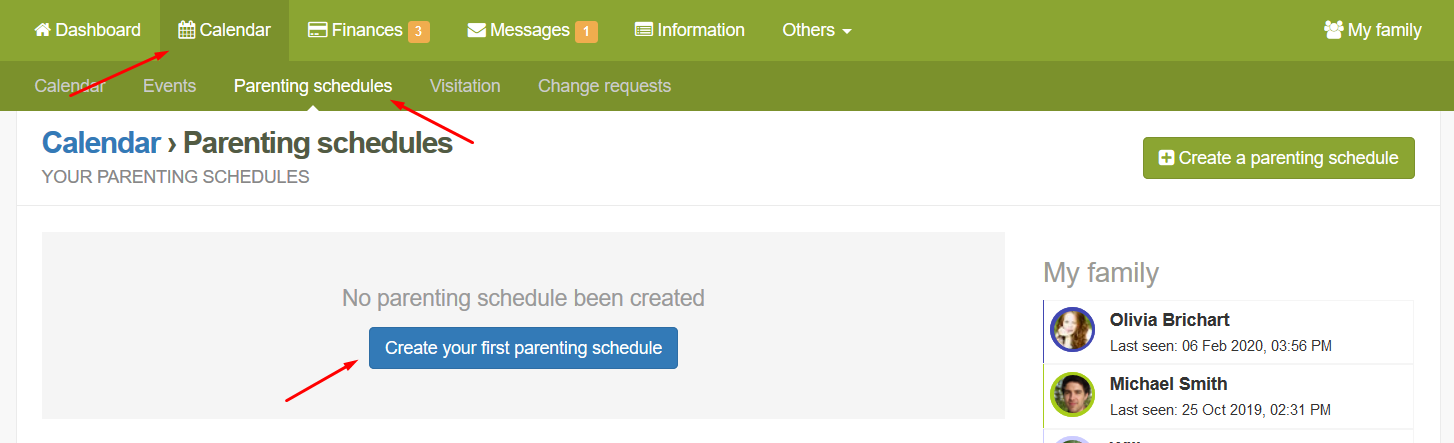
2) Now, select children concerned by the custody calendar: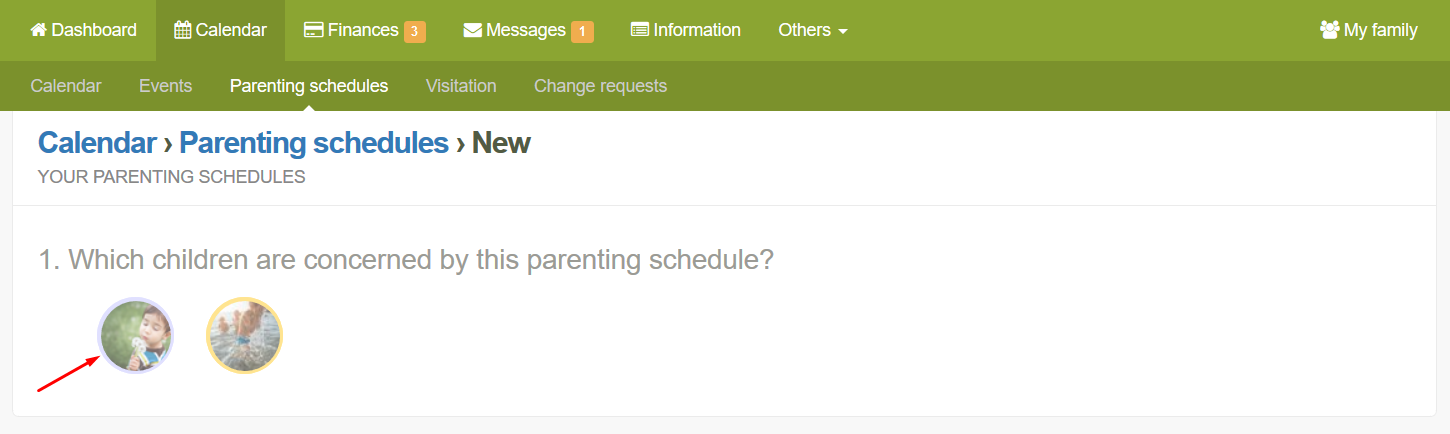
3) Select the parenting schedule model that corresponds to yours and follow the prompts. In this example, we will choose to create it manually: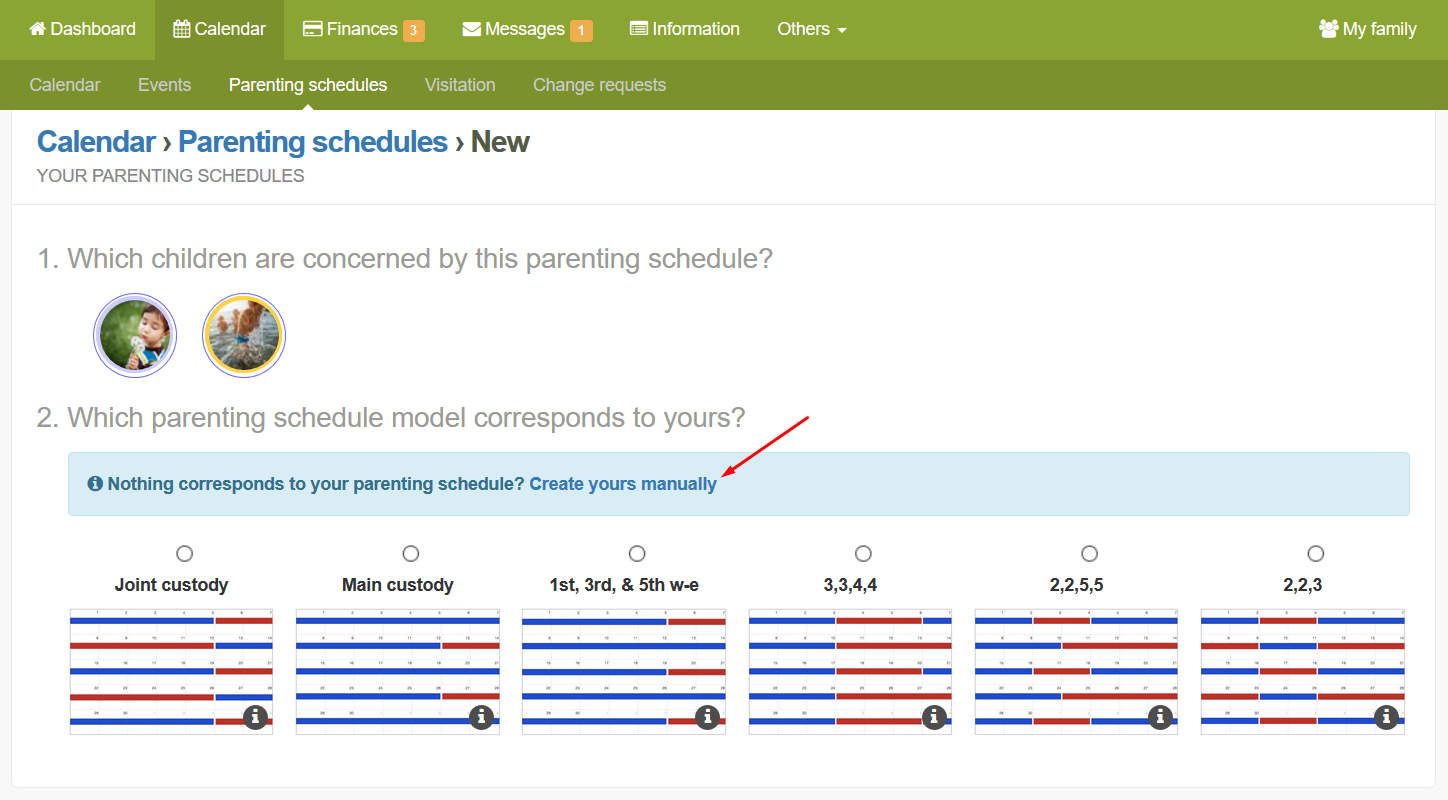
4) Choose a start date and select a date after “Repeats until…“. Click on the first day of the week, and click on which parent the children will spend the night at. Do the same for the following days/weeks. Add a week by clicking on “Add a week” to define the second week of the custody. If your custody is defined for more than two weeks, click on “Add a week to this schedule” and configure your calendar. When all information is completed, click on “Create this parenting schedule”. If your custody is not repeating, check the box “Is not repeated and applies until….”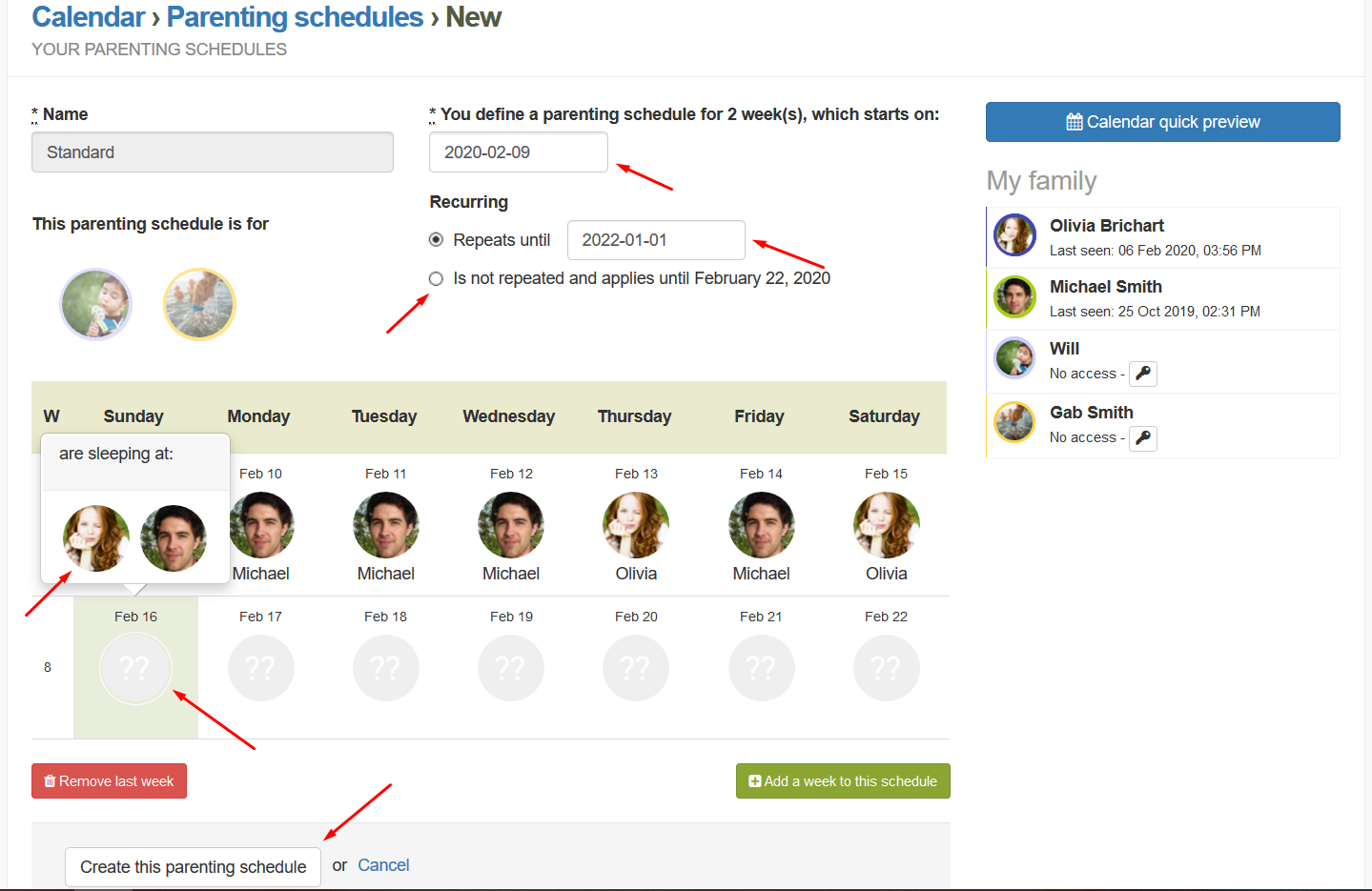
5) The system shows a list of the exchange times, when your children change from you to the other parent and vice versa. You can choose (or not) a place and time for the exchanges. If you haven’t defined any time and place, leave the box “There is no specified place and time” checked. If it’s not the case, uncheck the box and enter a place and a time for the exchanges you want. Once you’ve added places and times click, “Update exchange times and places” at the bottom of the page.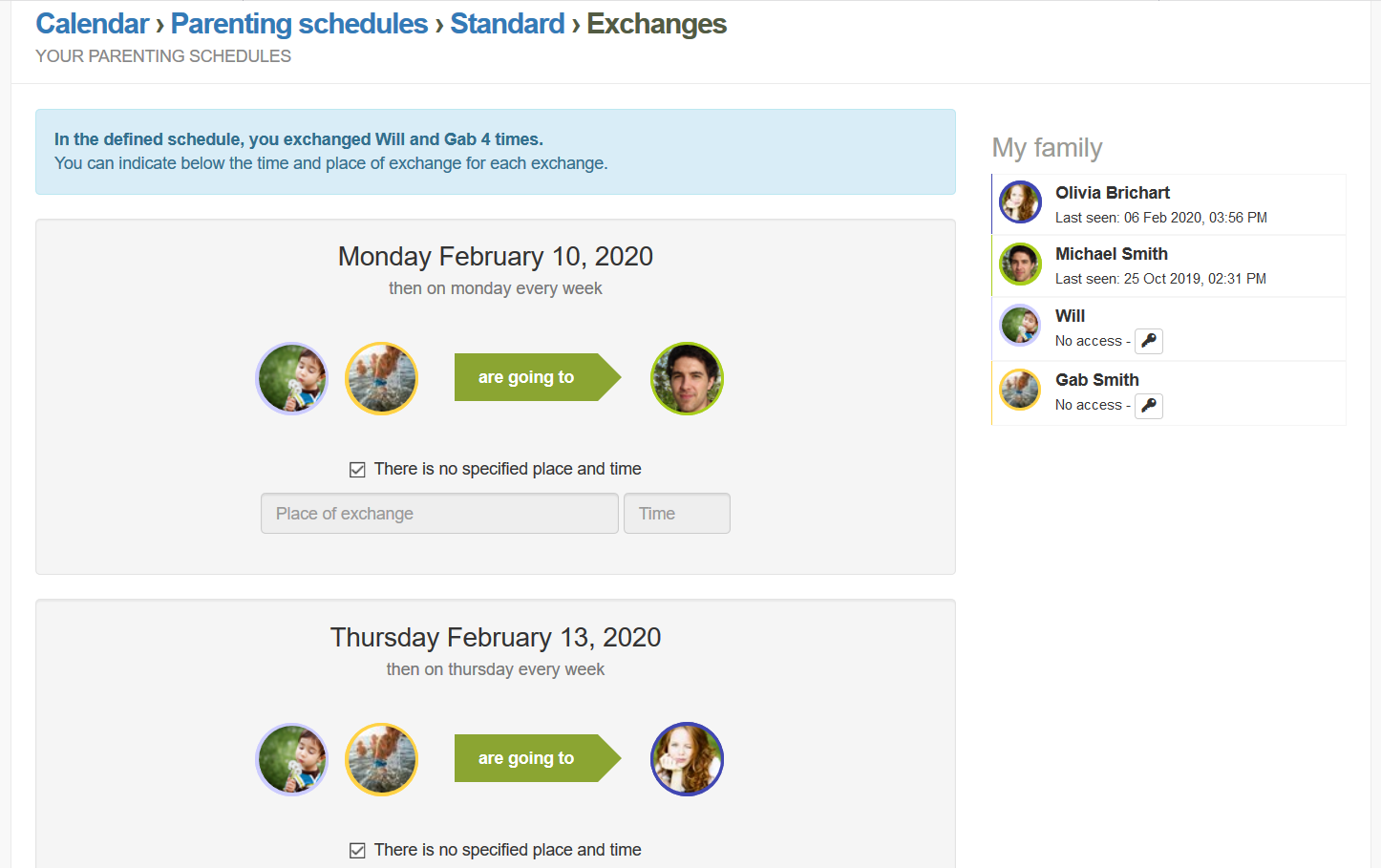
6) Your schedule is now displayed in the “Parenting schedules” list. You can delete it or edit it by clicking on the pencil to the right.
The schedule is now displayed in your calendar (according to the color the users of the account have chosen).